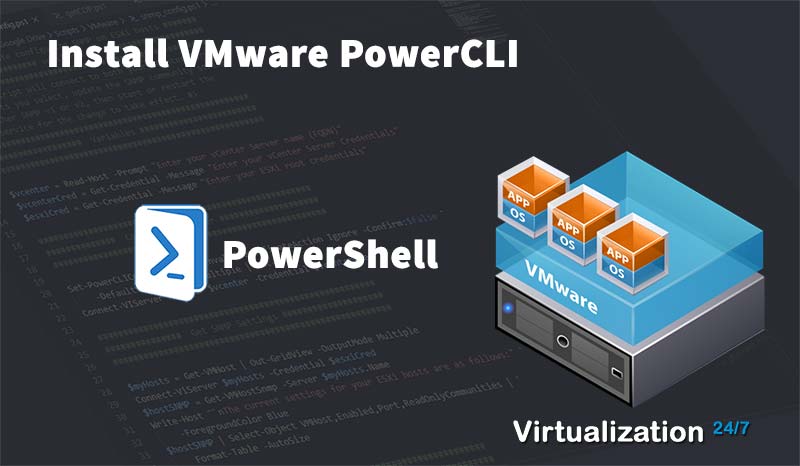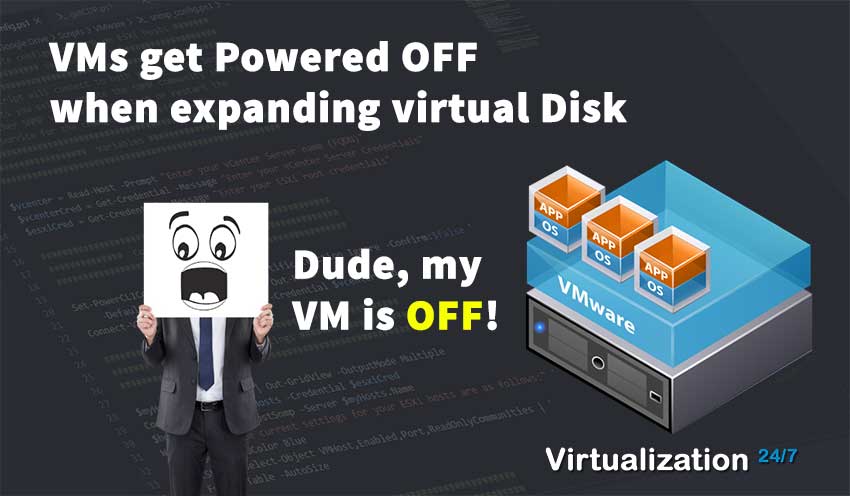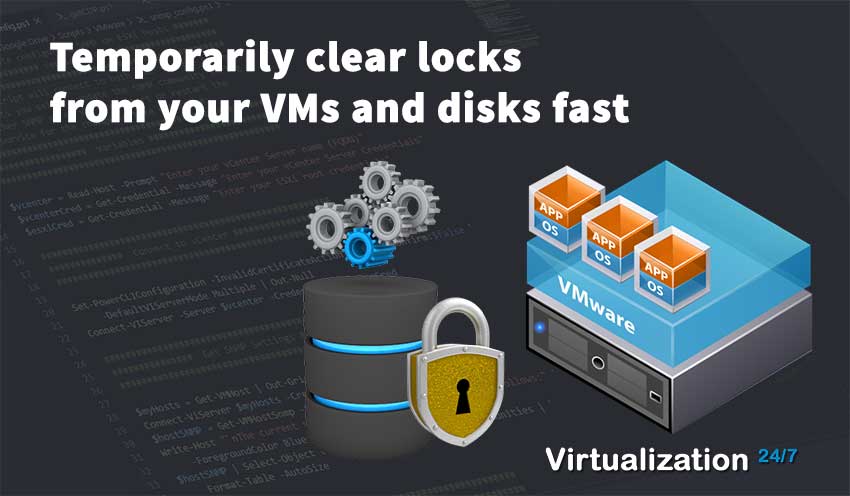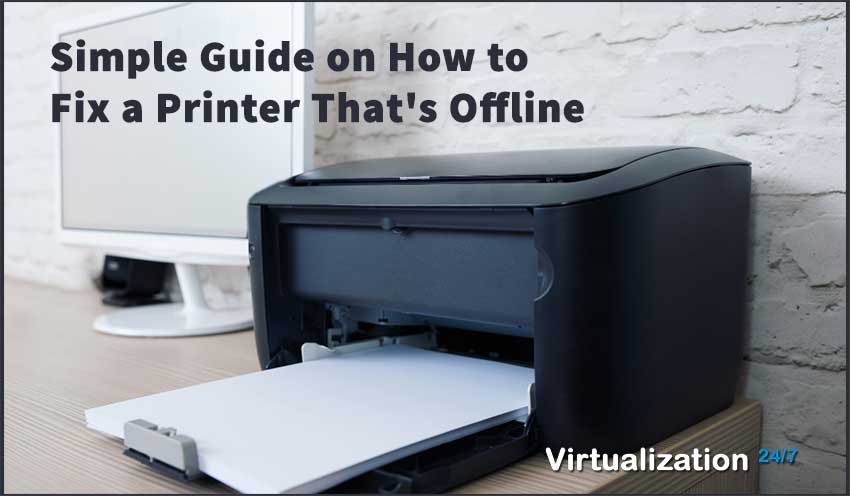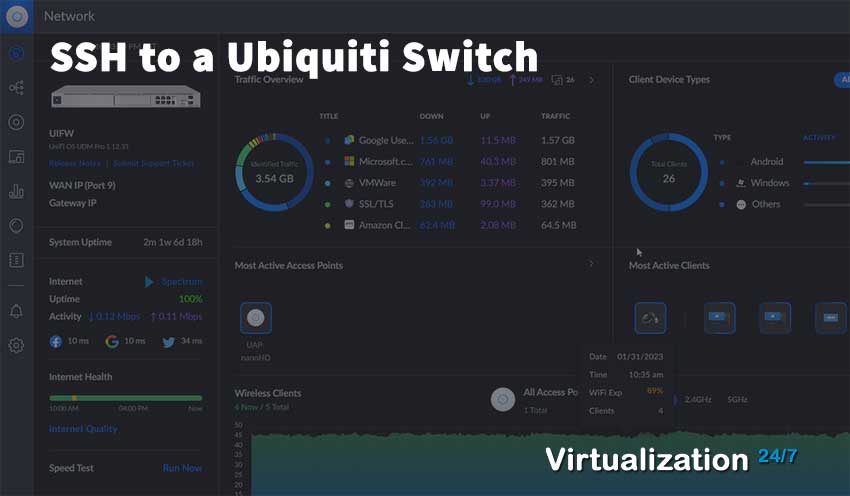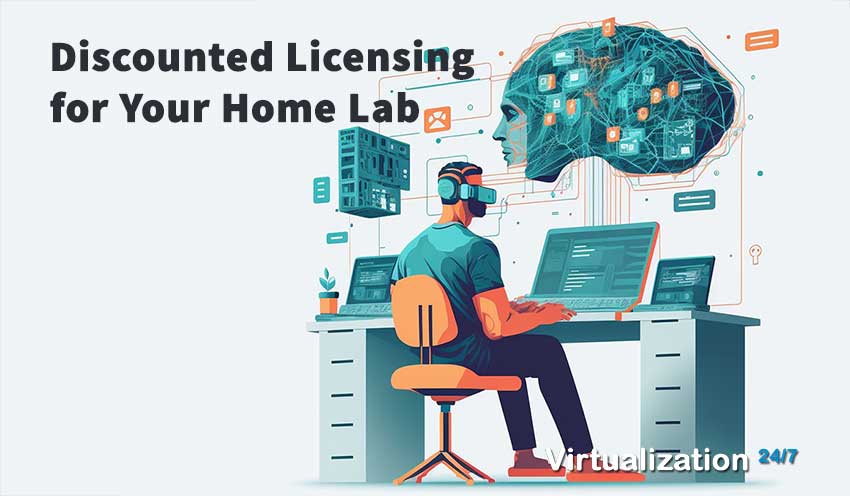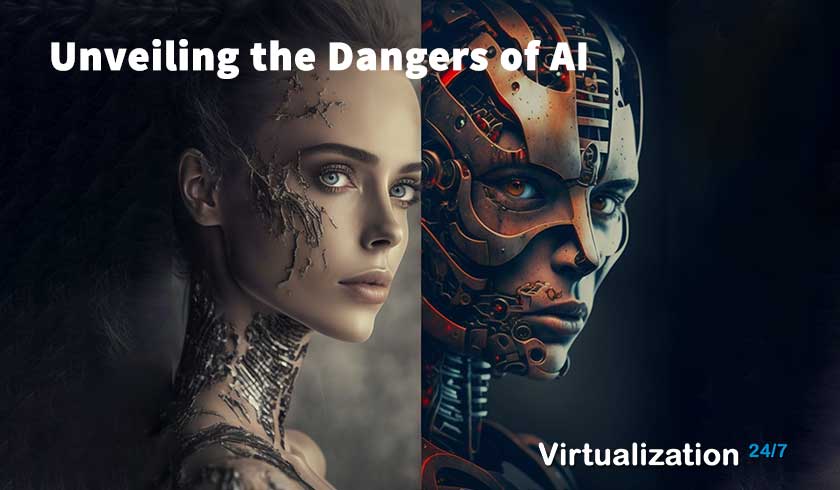- Byron Zepeda
- Category: PowerCLI
- Read Time: 5 mins
In today's article, I'll be showing how to upgrade the VM hardware version using PowerCLI for either one VM or multiple VMs at a time to version 11, 12, 13, 14, 15, or any version. Additionally, I'll show you how to target a specific group of VMs by name or based on their location in a given cluster using a one-line command.